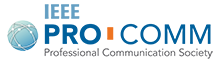As a professional engineer, you have myriad experiences solving problems. Your reports, both formal and informal, help your client, supervisor, or other stakeholders make actionable decisions about those problems. Explore these resources to learn how to write more effective reports for greater project and career success:
- How do I write an effective report?
- How do I use Microsoft Word to my advantage?
- Where can I find more information about writing reports?
Whether formal or informal, interim or final, your report is an essential part of the problem-solving process. Begin by analyzing your communication situation (note: link to Communication Situation) and reviewing communication basics?? (note: link to Communication Basics), then find out how to structure and format your report as effectively as possible:
- What elements should my report contain?
- What is the best way to present those elements?
What elements should my report contain?
Whether you’re writing for a client, your supervisor, or some other project stakeholder, your audience will likely want to know [adapted from P.V. Anderson’s Technical Communication (1)]:
- What will we gain?
- Are your facts reliable?
- What do you know that is useful to us?
- How do you interpret those facts from our point of view?
- How are those facts significant to us?
- What do you think we should do?
An effective report will be structured to answer these questions clearly and specifically. Depending on its level of formality, your report structure will include all or some of these elements [adapted from the Purdue Online Writing Lab (2)]:
- Front matter
This report element includes the title or cover page, letter of transmittal, acknowledgments, table of contents, and lists of figures and tables. - Executive summary and abstract
These report elements provide an overview of what you’ll discuss in the body of the report. - Body
This report element includes the introduction, summary/background, methods/procedures, results, discussion of results, conclusion, and recommendations. - Back matter
This report element includes references, appendices, and attachments.
Front matter refers to the preliminary, supporting components of a report. It appears where you might expect: at the front of the report. You will typically attend to this element last and in conjunction with back matter, after you have written the body and executive summary and abstract.
Your report’s front matter includes [adapted from the Purdue Online Writing Lab (3)]:
- Title or cover page
Include a title, the name of the person authorizing the report, your name, your company’s name and contact information, and the date you submit the report. - Letter of transmittal
Describe the problem you’re solving for, the purpose of the work you’ve done, the time period for the work, and your results and recommendations. - Acknowledgments
Credit anyone who contributed substantially to the project, and include any permissions for copyrighted materials use. - Table of contents
Provide a guide that includes every report element and the page on which it occurs. Page number front matter with lower-case Roman numerals (i, ii, iii, etc.); page number the rest of the report with Arabic numerals (1, 2, 3, etc.). You can use Word to automatically generate your table of contents. - Lists of figures and tables
Provide a separate guide, like a secondary table of contents, that includes the name and page location of every figure in your report, and another for tables.
Formal reports include every component listed above; an informal report may only include some of them. In some cases, your company may specify which of these components to use and how.
Executive summary and abstract
Your engineering report may include both an executive summary and an abstract, or it may only include one or the other. These elements appear between the front matter and the report body. Write these after you have written and revised the report body.
What is an executive summary?
An executive summary is an overview of the key points in your report. It should summarize the purpose and scope of your work, the methods you used, and your key findings, conclusions, and recommendations [4].
What is an abstract?
An abstract is a short but specific summary of the details you cover in the report’s body. It should briefly mention the purpose and scope of your work, the methods you used, and your key findings, conclusions, and recommendations [5].
What’s the difference between the two?
The difference lies primarily in their purpose and length. The abstract provides a preview of the report’s content meant to entice readers to read the entire report. It is typically less than a page long. The executive summary, on the other hand, provides enough information to allow stakeholders to make a decision without reading the full report. It is typically as long as 10% of the full report [6].
Body
The body of your report is where you provide the details of your work. It is the longest part of your report and falls after the front matter and executive summary and abstract. You will produce the body before any other element of your report, with the possible exception of graphics, like figures and tables.
Your report’s body includes [1] [7]:
- Introduction
Summarize your major conclusions and recommendations. Also describe the organization of your report and its scope. - Summary/background
Describe the existing research or activity you relied on to guide your work. - Methods/procedures
Describe what you did and how you did it. Include the equipment you used. - Results
Reveal your research findings. This report component may be combined with the discussion of results. - Discussion of results
Describe what your results demonstrate and why that is important to your audience. Highlight notable trends the results reveal, as well as the limitations and assumptions in your work. This report component may be combined with the results. - Conclusion
Make meaningful statements based on the discussion of results. This report component may be combined with the recommendations. - Recommendations
Provide actionable recommendations based on your conclusions. This report component may be combined with the conclusion.
Back matter
The back matter of a report is its succeeding, supporting components. As its name implies, it appears at the back of the report. You will typically attend to this element last and in conjunction with front matter, after you have written the body and executive summary and abstract.
Your report’s back matter includes [1]:
- References
List the references you cited throughout your report. Use your company’s or engineering field’s style guide (note: link to What is a style guide? Which one should I use?) to determine the appropriate format for your reference list. - Appendices
Present detailed information related, but not essential, to your report in the appendices. Some examples of materials appropriate for the appendices, includes data, analysis methods, and equipment details [3]. In some cases, you’ll include all your tables and figures here rather than in the body of the report. Put the appendices in order by their mention in the body of the report. - Attachments
Attach materials appropriate for the appendices that are too large in size to fit the report format. For instance, you may have oversize blueprints that would be unreadable if reduced to the typical 8.5×11 size of a report.
What is the best way to present those elements?
According to Paul Anderson in his book Technical Communication: A Reader-Centered Approach, “Good [formatting] helps readers understand your information, locate information, and notice highly important content” [8]. A successful report is formatted well.
What components should I consider while formatting?
When formatting your report, pay attention to these common components [8]:
- Body text
Sentences and paragraphs - Headings
Titles, headings, subheadings - Headers and footers
Recurring components at the top and/or bottom of every page, like page numbers and report title - Graphics
Tables, figures, photos - Space
Empty areas between headers, paragraphs, graphics, and captions
How do I format those components?
Consider these basic principles adapted from graphic design theory when formatting your report [9]. Scroll to the bottom of this page for a rough example of these principles applied to the above components:
- Contrast
Use contrasting size, weight, and typeface to establish focus and hierarchy on your pages. For instance, set your top-level headings in a bold, sans-serif, 14 point typeface like Arial; set your body text in a regular weight, serif, 10 to 12 point typeface like Times New Roman. - Repetition
Use the same formatting for every page and similar components on that page. For instance, include page numbers in the same place, with the same formatting on every page (10 point, bold, Arial, at the bottom, center of the pages, for example). Style your body text and headings the same throughout the report (Microsoft Word styles can help you do this easily). - Alignment
Connect every component on a page with a strong visual alignment. For instance, place graphics, like tables or figures, on the left side of the page in alignment with the left edge of the text. Align headings to the left like the body text. - Proximity
Use space to group related items together and separate unrelated items. For instance, place graphics near their mention in the body text. Put less space between a subhead and its related body text; put more space between the bottom of body text and the next, unrelated subhead.
Reference Report examples
Your company likely has numerous examples of reports that include some or all of these elements and their individual components. In addition, examples of formal reports abound in professional journals in your field.
How do I use Microsoft Word to my advantage?
Microsoft Word includes numerous tools and functions that will save you time and hassle, and allow you to consistently format your reports. Visit the links from Where can I find more information about writing effective reports? to learn how to use these time-saving tools and functions:
- Styles
Rather than manually styling text, use styles to change the formatting of the same type of text (body, headings, captions, etc.) from one formatting dialog at one time. - Page numbering and sectioning
Instead of manually numbering your pages one at a time, use automatic page numbering and sectioning to organize your report. - Table of contents creation
Instead of manually creating and numbering your report’s table of contents, use automatic table of contents creation to provide access to the organization and contents of your report. - Graphics
Place and resize graphics from programs like Excel or from other text documents to fit your report’s format.
Where can I find more information about writing effective reports?
The IEEE Professional Communication Society’s site provides you with a basic understanding of writing effective reports. Explore other resources to gain more knowledge about this topic.
- Writing an executive summary for engineering reports (vidcast)
Watch this 6-minute video that demonstrates how to write an effective executive summary for an engineering report. - Writing a title page for engineering reports (vidcast)
Watch this 4-minute video that demonstrates how to put together an effective title page for engineering reports. - Report checklist
Use this checklist to make sure you’ve addressed every element in your engineering report. - How to use styles in Microsoft Word to save a lot of work
Read this resource that teaches you how to use styles in Word to make your report formatting consistent and efficient. - Create an automatic table of contents in Word (video)
Watch this 4-minute video to learn how to generate an automatic table of contents using styles in Word. - How to create a table of contents in Microsoft Word
Read this thorough resource that shows you how to automatically create a table of contents in Word. - Table of Contents tips
Consult this source that points out some fine points of creating and modifying tables of contents in Word. - Add page numbers to documents in Word 2007 and 2010
Read this resource that shows you how to add page numbers in both Word 2007 and 2010. - Word 2003 page numbers
Watch this 3-minute video to learn how to insert page numbers in Word 2003. - How to insert page numbers in Microsoft Word 2003
Read this quick set of instructions for inserting page numbers in Word 2003. - How to restart page numbers in a Word document section
Read this quick set of instructions for sectioning Word documents and page numbering each section differently. - How to copy a chart from Excel into a Word document
Consult this resource to learn how to place and modify Excel charts in Word documents. - Move Excel graph to Word tutorial (video)
Watch this 13-minute tutorial to learn how to place and modify Excel charts in Word documents. - How to crop and resize an image in Word 2010 (video)
Watch this 2-minute video to learn how to crop and resize images in Word. - Insert and position graphics in Word documents
Read this resource to learn how to insert and position graphics in Word.
References
[1] P.V. Anderson, “Writing reader-centered reports,” in Technical Communication: A Reader-Centered Approach. Boston, MA: Thomson Wadsworth, 2007, pp. 539-556.
[2] E. Cember, A. Heavilon, M. Seip, L. Shi, and A. Brizee. Sections of reports. Purdue Online Writing Lab. [Online]. Available: http://owl.english.purdue.edu/owl/resource/726/05
[3] E. Cember, A. Heavilon, M. Seip, L. Shi, and A. Brizee. Mechanical elements of reports. Purdue Online Writing Lab. [Online]. Available: http://owl.english.purdue.edu/owl/resource/726/08
[4] Processes for writing an executive summary. Writing at Colorado State University. [Online]. Available: http://writing.colostate.edu/guides/page.cfm?pageid=1508
[5] E. Cember, A. Heavilon, M. Seip, L. Shi, and A. Brizee. The report abstract and executive summary. Purdue Online Writing Lab. [Online]. Available: http://owl.english.purdue.edu/owl/resource/726/07
[6] K. Khan. (2008, Sept. 19). Difference between executive summary, abstract and synopsis. University of Balochistan. [Online]. Available: http://www.scribd.com/doc/55954574/Difference-Between-Executive-Summary-Abstract-and-Synopsis
[7] E. Cember, A. Heavilon, M. Seip, L. Shi, and A. Brizee. The report body. Purdue Online Writing Lab. [Online]. Available: http://owl.english.purdue.edu/owl/resource/726/06
[8] P.V. Anderson, “Designing reader-centered pages and documents,” in Technical Communication: A Reader-Centered Approach. Boston, MA: Thomson Wadsworth, 2007, pp. 372-398.
[9] R. Williams, The Non-Designer’s Design Book. Berkeley, CA: Peachpit Press, 2004.